Alternative options to retrieve secrets from Azure Key Vault for a PowerShell script running in Azure DevOps Pipelines.
1. Context
I recently struggled a bit to find the right way to retrieve secrets from Azure Key Vault within a PowerShell script running in Azure DevOps Pipelines. I could not figure out the proper syntax to do so (and I was not alone in the situation).
This was for the CI/CD pipeline of my Azure Stream Analytics project hosted in Azure DevOps. At some point it needed to perform some ARM Template deployments via a PowerShell task, and figuring out the syntax to get access to my connection strings stored in Key Vault in the script was not as easy as I expected.
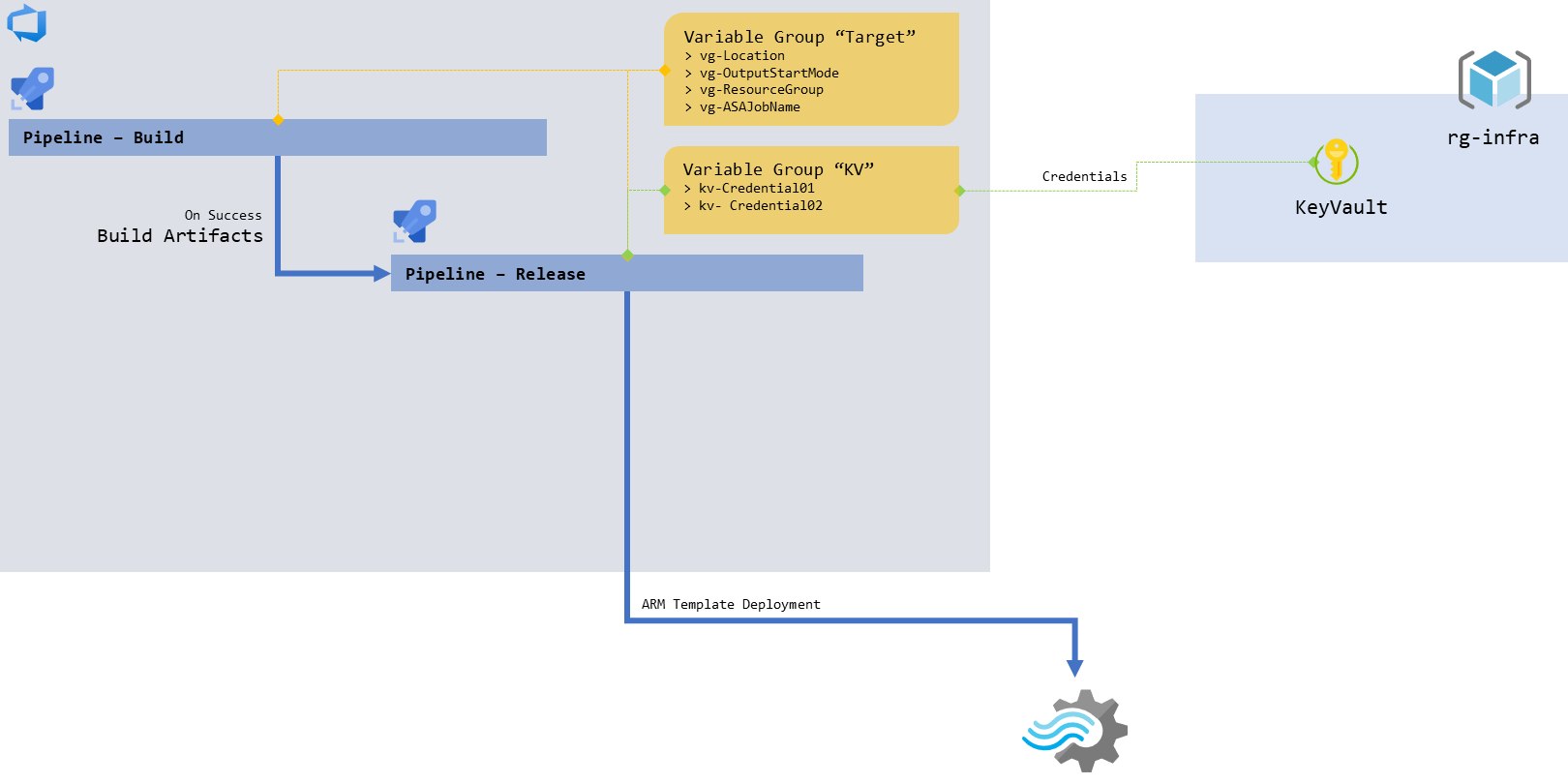
figure 1 - Schema of the release pipeline
What should have been a straightforward scenario took a bit of planning. Now I know that depending on 2 factors you can leverage different capabilities which come with different syntaxes. Those 2 factors being:
- the Azure Pipelines experience in Build and Release: YAML vs Classic
- the script type of the Azure PowerShell task: inline vs file script
2. TL/DR
Here are the wirings that work, see below for details on each syntax:
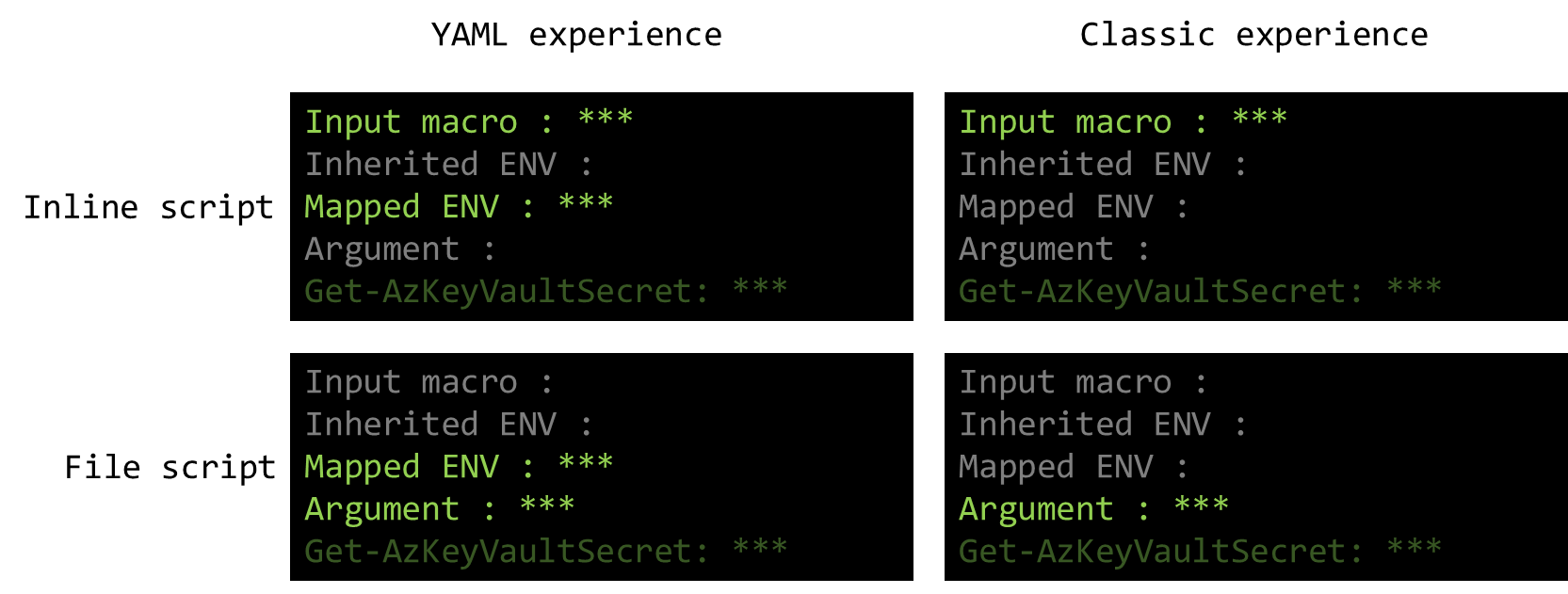
figure 2 - Schema of the available options
- YAML experience / Inline script
- Input macro
- Mapped environment variable (recommended in the doc but YAML not available in Release)
- PowerShell Get-AzKeyVaultSecret
- YAML experience / File Path script
- Argument / Parameter mapping
- Mapped environment variable (recommended in the doc but YAML not available in Release)
- PowerShell Get-AzKeyVaultSecret
- Classic experience / Inline script
- Input macro
- PowerShell Get-AzKeyVaultSecret
- Classic experience / File Path script
- Argument / Parameter mapping
- PowerShell Get-AzKeyVaultSecret
3. Options
Before anything else, we need to create a variable group linked to the Key Vault we plan to use. For that see the middle section of that article.
To be noted:
When trying to link the KeyVault in the Variable Group, the authentication process can hang indefinitely. It can be solved in KeyVault, by manually creating an access policy for the Azure DevOps project application principal (service account) with List/Get permissions on Secrets. The application principal id can be found in the Azure DevOps project settings (bottom left), Service Connections tab, editing the right subscription and going
use the full version of the service connection dialog. It should be underService principal client ID.
From there we can look at each syntax:
- Input macro : only available for inline scripts
- Inherited environment variable : most natural for normal variables but never works with secrets
- Mapped environment variable : only available in the YAML experience
- Arguments / parameter mapping : only available for file scripts
- PowerShell
Get-AzKeyVaultSecret: when it just needs to work
3.1 Input macro
Only available for inline scripts, more info.
With the variable group myVariableGroup linked to KeyVault, giving access to the secret kvTestSecret.
3.1.1 Input macro : YAML experience
The inline script can reference the secret directly via : $(kvTestSecret).
trigger:
- master
pool:
vmImage: 'windows-latest'
variables:
- group: myVariableGroup
steps:
- task: AzurePowerShell@4
displayName: 'Azure PowerShell script - inline'
inputs:
azureSubscription: '...'
ScriptType: 'InlineScript'
Inline: |
# Using an input-macro:
Write-Host "Input-macro from KeyVault VG: $(kvTestSecret)"
3.1.2 Input macro : Classic experience
In the classic experience, the variable group must be declared in the Variables tab beforehand.
Then the inline script can reference the secret directly via : $(kvTestSecret) (as in Write-Host "Input-macro from KeyVault VG: $(kvTestSecret)").
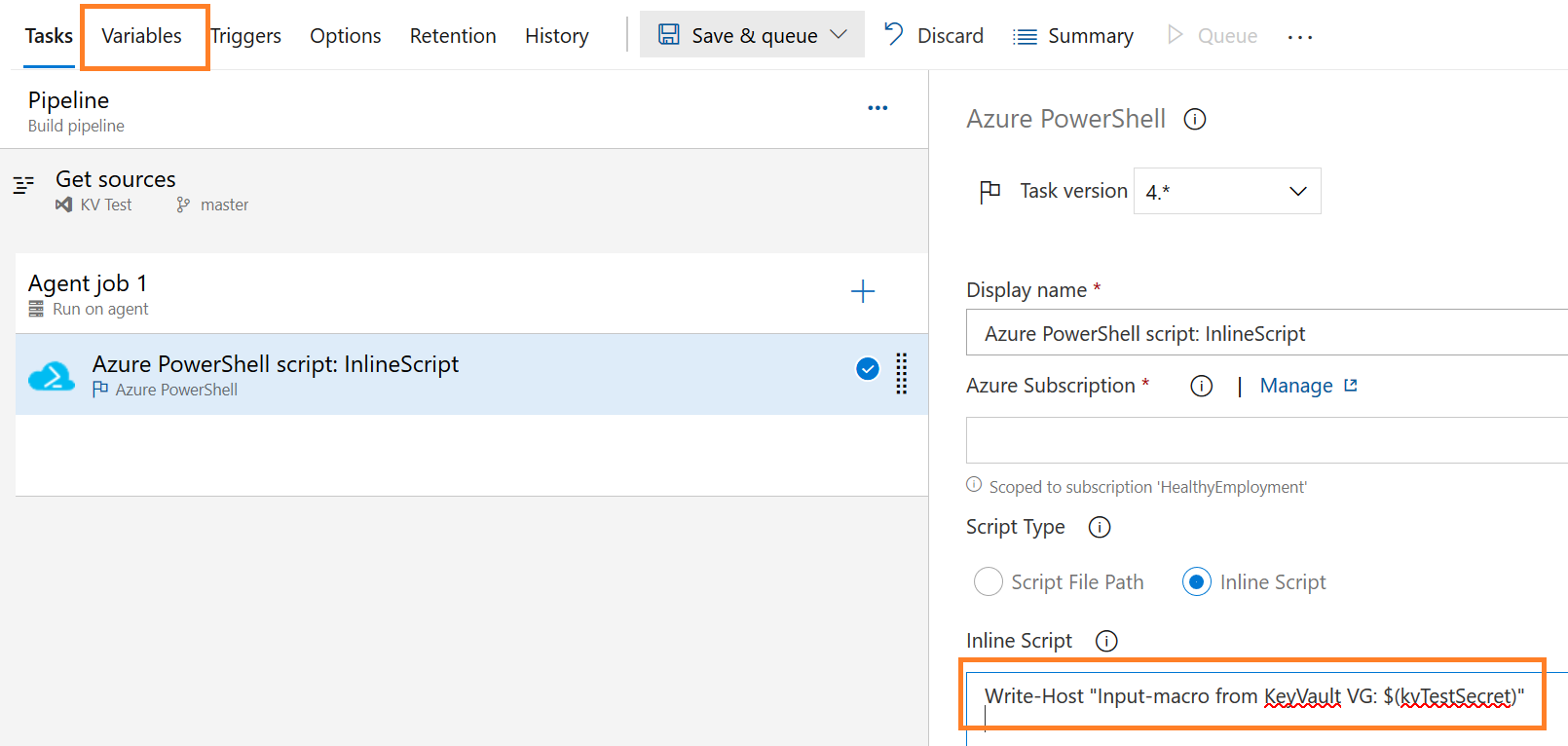
figure 3 - Screenshot of Azure DevOps : Input macro syntax for inline script in classic experience
3.2 Inherited environment variable
This syntax is the default for variables not coming from Key Vault (local variable and default variable groups). It will not return Key Vault secrets in any configuration.
With the variable group myDefaultVariableGroup not linked to KeyVault, holding the variable normalVariable. Also with the variable localVariable.
3.2.1 Inherited Env : YAML experience
Both for Inline and File script, the syntax is similar : $env:normalVariable (as in Write-Host "Inherited ENV from normal VG: $env:normalVariable")
trigger:
- master
pool:
vmImage: 'windows-latest'
variables:
- group: myDefaultVariableGroup
- name: localVariable
value: myvalue
steps:
- task: AzurePowerShell@4
displayName: 'Azure PowerShell script - inline'
inputs:
azureSubscription: '...'
ScriptType: 'InlineScript'
Inline: |
# Using the env var:
Write-Host "Inherited ENV from normal VG: $env:normalVariable"
Write-Host "Inherited ENV from local variable: $env:localVariable"
azurePowerShellVersion: 'LatestVersion'
- task: AzurePowerShell@4
displayName: 'Azure PowerShell script - file path'
inputs:
azureSubscription: '...'
ScriptType: 'FilePath'
ScriptPath: '$(Build.Repository.LocalPath)/myScript.ps1'
azurePowerShellVersion: 'LatestVersion'
3.2.2 Inherited Env : Classic experience
In the classic experience, both the local variable and the variable group must be declared in the Variables tab beforehand.
Then both for Inline and File script the syntax is similar : $env:normalVariable (as in Write-Host "Inherited ENV from normal VG: $env:normalVariable").
NB : The variable name will be altered as follow (ref):
Name is upper-cased, . replaced with _
Knowing that PowerShell is not case sensitive, the only issue is the . to _ switcheroo.
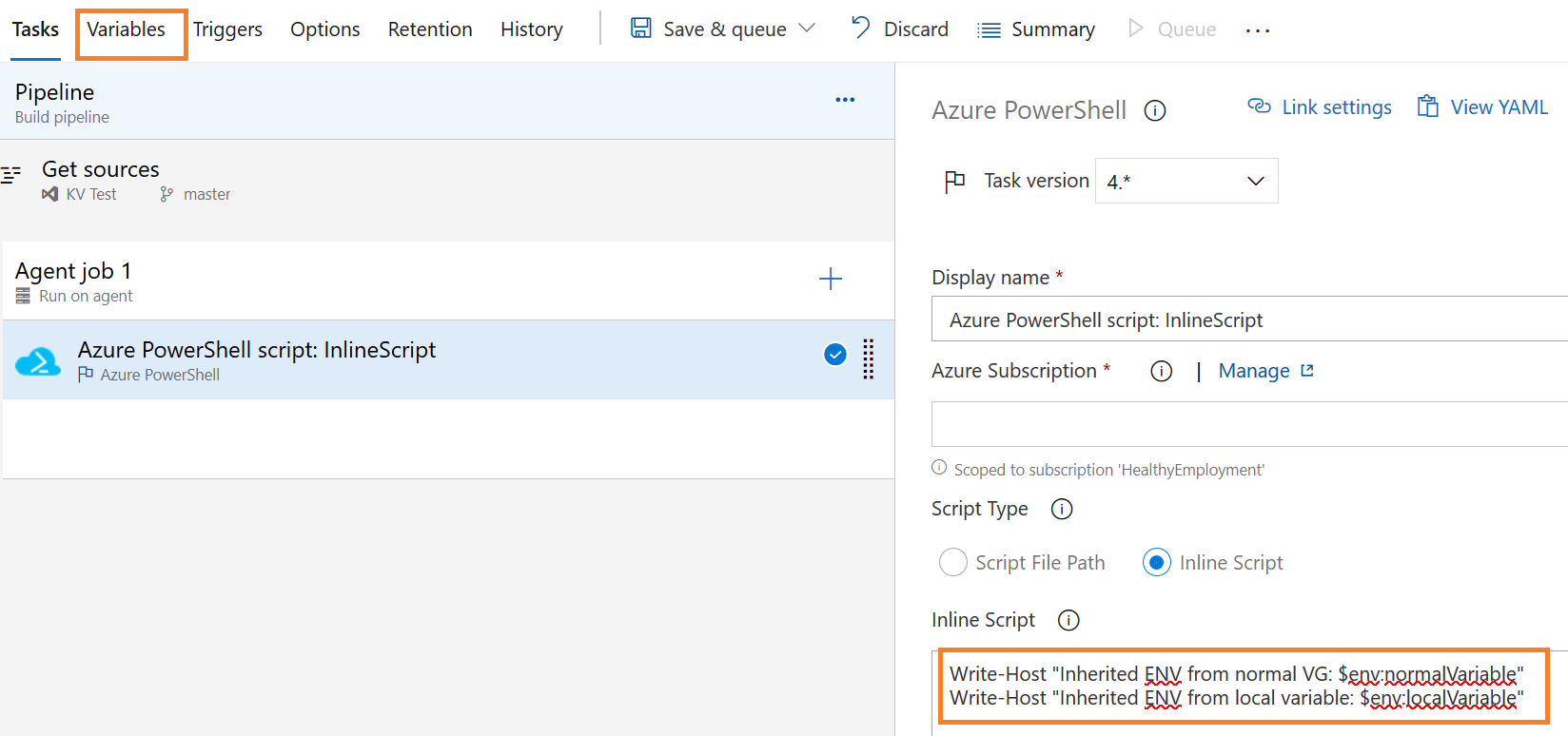
3.3 Mapped environment variable
Only available via the YAML experience. This is the recommended solution in YAML (too bad it’s not available for releases yet).
With the variable group myVariableGroup linked to KeyVault, giving access to the secret kvTestSecret.
The inline script can reference the secret directly via : $env:MY_MAPPED_ENV_VAR_KV (as in Write-Host "Mapped ENV from KeyVault VG: $env:MY_MAPPED_ENV_VAR_KV").
The key statement here being the env: parameter required at each task.
trigger:
- master
pool:
vmImage: 'windows-latest'
variables:
- group: myVariableGroup
steps:
- task: AzurePowerShell@4
env:
MY_MAPPED_ENV_VAR_KV: $(kvTestSecret)
displayName: 'Azure PowerShell script - inline'
inputs:
azureSubscription: '...'
ScriptType: 'InlineScript'
Inline: |
# Using the env var:
Write-Host "Mapped ENV from KeyVault VG: $env:MY_MAPPED_ENV_VAR_KV"
azurePowerShellVersion: 'LatestVersion'
- task: AzurePowerShell@4
env:
MY_MAPPED_ENV_VAR_KV: $(kvTestSecret)
displayName: 'Azure PowerShell script - file path'
inputs:
azureSubscription: '...'
ScriptType: 'FilePath'
ScriptPath: '$(Build.Repository.LocalPath)/myScript.ps1'
azurePowerShellVersion: 'LatestVersion'
3.4 Argument / Parameter mapping
Only available for File Path scripts, since arguments don’t exist inline.
With the variable group myVariableGroup linked to KeyVault, giving access to the secret kvTestSecret.
Independently of the experiences, the PowerShell script will require a binding statement at the top:
Content of testArg.ps1:
[CmdletBinding()]
param ([string] $Arg1)
# Using arguments:
Write-Host "Argument from the KeyVault VG: $Arg1"
3.4.1 Argument : YAML experience
On the YAML side, the task will use the ScriptArguments parameter, each arguments following -Arg1 $(var1) -Arg2 $(var2). Since this is a string generated at runtime and fed as is to PowerShell, variables should be enclosed with "..." if they can contain spaces: -Arg1 "$(var1)" -Arg2 "$(var2)".
trigger:
- master
pool:
vmImage: 'windows-latest'
variables:
- group: myVariableGroup
steps:
- task: AzurePowerShell@4
displayName: 'Azure PowerShell script - file path'
inputs:
azureSubscription: '...'
ScriptType: 'FilePath'
ScriptPath: '$(Build.Repository.LocalPath)/testArg.ps1'
ScriptArguments: '-Arg1 "$(kvTestSecret)"'
azurePowerShellVersion: 'LatestVersion'
3.4.2 Argument : Classic experience
In the classic experience, the variable group must be declared in the Variables tab beforehand.
Then the same syntax will be used to map the argument: -Arg1 "$(kvTestSecret)".
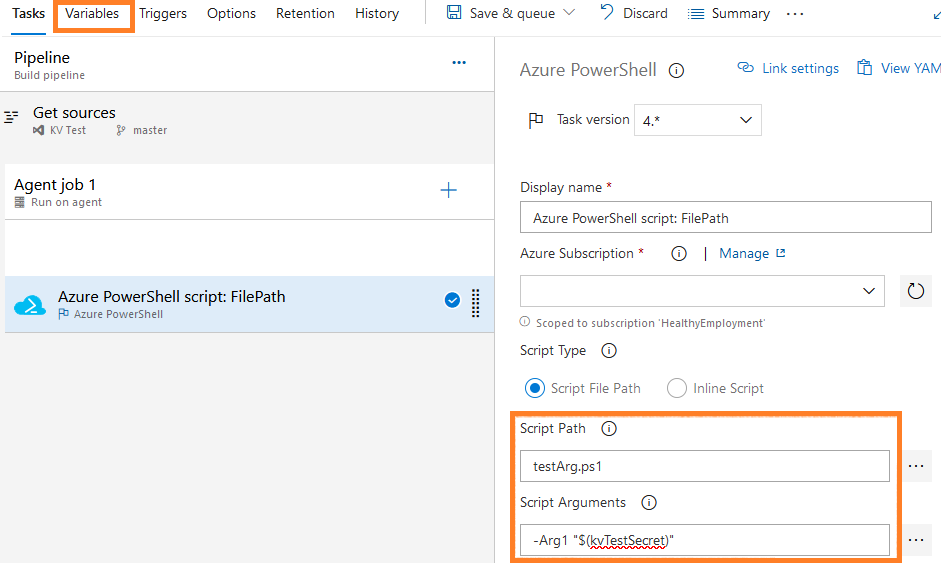
figure 5 - Screenshot of Azure DevOps : Argument mapping for file script in classic experience
3.5 PowerShell Get-AzKeyVaultSecret
Finally, in every experience the PowerShell cmdlet Get-AzKeyVaultSecret can leverage the existing wiring to retrieve the secret from the script. This approach will require an access policy in Azure Key Vault for the Azure DevOps project application principal (service account) with List/Get permissions on Secrets (see above).
The PowerShell syntax is similar in every configuration:
# Using PowerShell directly:
$Secret = (Get-AzKeyVaultSecret -VaultName "myKeyVaultName" -Name "kvTestSecret").SecretValueText
Write-Host "PowerShell Get-AzKeyVaultSecret: $Secret"
While not illustrated here, the Key Vault name and Secret name should be retrieved via “normal” variables using inherited environment variable for example.
3.5.1 Get-AzKeyVaultSecret : YAML experience
There is no need to declare a variable group:
trigger:
- master
pool:
vmImage: 'windows-latest'
steps:
- task: AzurePowerShell@4
env:
displayName: 'Azure PowerShell script - inline'
inputs:
azureSubscription: '...'
ScriptType: 'InlineScript'
Inline: |
# Using PowerShell directly:
$Secret = (Get-AzKeyVaultSecret -VaultName "myKeyVaultName" -Name "kvTestSecret").SecretValueText
Write-Host "PowerShell Get-AzKeyVaultSecret: $Secret"
azurePowerShellVersion: 'LatestVersion'
- task: AzurePowerShell@4
env:
displayName: 'Azure PowerShell script - file path'
inputs:
azureSubscription: '...'
ScriptType: 'FilePath'
ScriptPath: '$(Build.Repository.LocalPath)/testArg.ps1'
azurePowerShellVersion: 'LatestVersion'
3.5.1 Get-AzKeyVaultSecret : Classic experience
There is no need to declare a variable group:
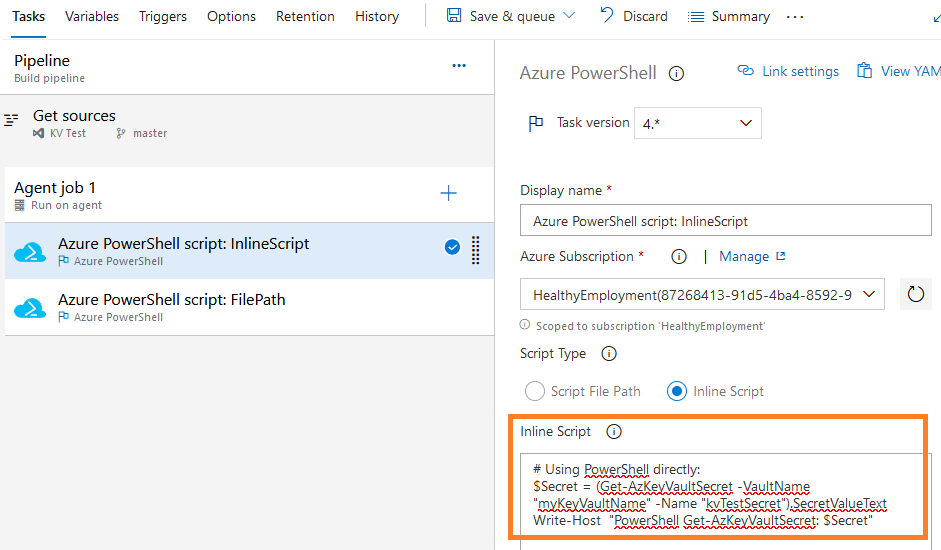
figure 6 - Screenshot of Azure DevOps : PowerShell cmdlet for inline script in classic experience
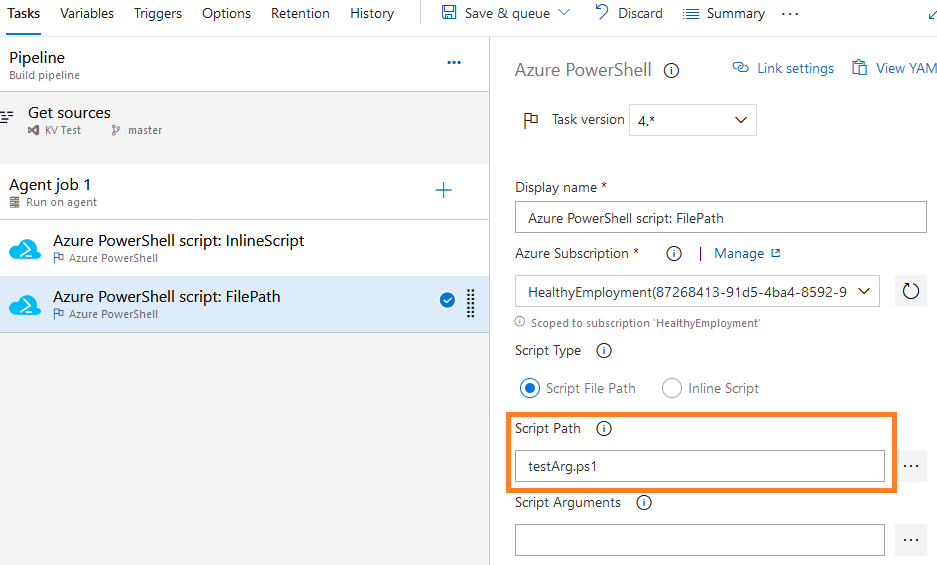
figure 7 - Screenshot of Azure DevOps : PowerShell cmdlet for file script in classic experience
4 Resources
Azure Pipelines >