Tips and notes for better PowerShell scripting.
This article contains my notes from completing Learn PowerShell in a Month of Lunches.
In the spirit of avoiding the online recipe pattern, the context comes after the notes.
Notes
Must remember
- In PowerShell everything is an object
- To get the properties/methods of an object :
... | Get-Member - To see what is accepted as pipeline input :
Get-Help ... -full - To strongly type / cast a variable :
[int]$number = Read-Host "Enter a number"
- To get the properties/methods of an object :
- Always try to pipe commands first
- When binding is not possible, then use
(...). As an example:- This is not supported:
Get-Content .\computers.txt | Get-WmiObject -class win32_bios - The alternative :
Get-WmiObject -class Win32_BIOS -ComputerName (Get-Content .\computers.txt)
- This is not supported:
- When binding is not possible, then use
- Vocabulary
- “Host” = screen (as in
Write-Host)
- “Host” = screen (as in
Practical
- Syntax
${My Variable}for variable with spaces- Use
$(...)to run a command in a string:$firstname = "The first name is $($services[0].name)", here the command is$services[0].name
- Unboxing a property via
Select-Object...| Select-Object -expand name- Similar to
(...).namewhich also returns a string - As opposed to
...| Select-Object -property namewhich returns an object with the unique propertyname
- Aggregating in the pipeline
... | Measure-Object -property A -sum
- File parsing:
- To open a file:
Get-Content - Use
Import-CSVorImport-CliXMLinstead to get automatic parsing from file structure - For JSON it’s still
Get-Content ... | ConvertFrom-Json
- To open a file:
- Invocation operator:
&(doc)- or
--%(same but with literal parsing of arguments) - The syntax is weird in the sense that arguments are passed as PowerShell arguments and not string:
& sa.exe -p1 "AH" -p2 "HA"
- or
- Wildcard characters:
*for 0 or more char,?for any single one-LiteralPathinstead of-Pathto prevent wildcard interpretations
- Background jobs
Enable-PSRemotingtoStart-Jobeven local-
Don’t ever make assumptions about file paths from within a background job: Use absolute paths to make sure you can refer to whatever files your job command may require
- In a script there’s only one pipeline, so your scripts should strive to output only one kind of object
Cute
Show-Markdownwill show a string or file in the console rendering the Markdown syntax... > my.txtis equivalent to... | Out-File my.txt- The percent sign (
%) is an alias toForEach-Object - Variables
- PowerShell home :
$pshome - PowerShell version “
$PSVersionTable
- PowerShell home :
- Don’t use
Write-Hostfor fuzzy status- Use
Write-Verbose,Write-Debug,Write-Warning,Write-Error - Leverage their settings
$VerbosePreference="Continue"and call parameters.\myScript.ps1 -verbose
- Use
Context
As I’ve recently been using PowerShell more and more, I’ve decided to take the time to learn it properly.
I had bought Learn PowerShell in a Month of Lunches previously but never had taken the time to go through it. So I did. And I don’t regret it. Both the format and the content are fantastic, I highly recommend it to anyone looking to get a strong foundation in PowerShell.
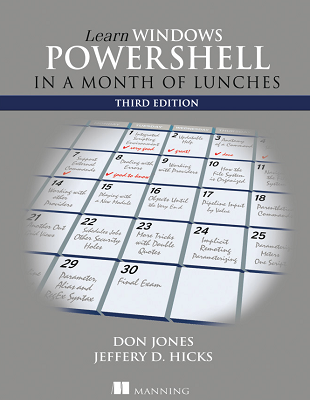
Learn Windows Powershell in a Month of Lunches
Now why would one want a good foundation in PowerShell? Because everyone needs to be comfortable in at least one shell. It is fairly simple and yields huge benefits in automating all sort of processes via the command line. PowerShell is of course the perfect candidate when you’re deep in Microsoft territory (so easy to leverage in Azure). And since it’s cross platform now!
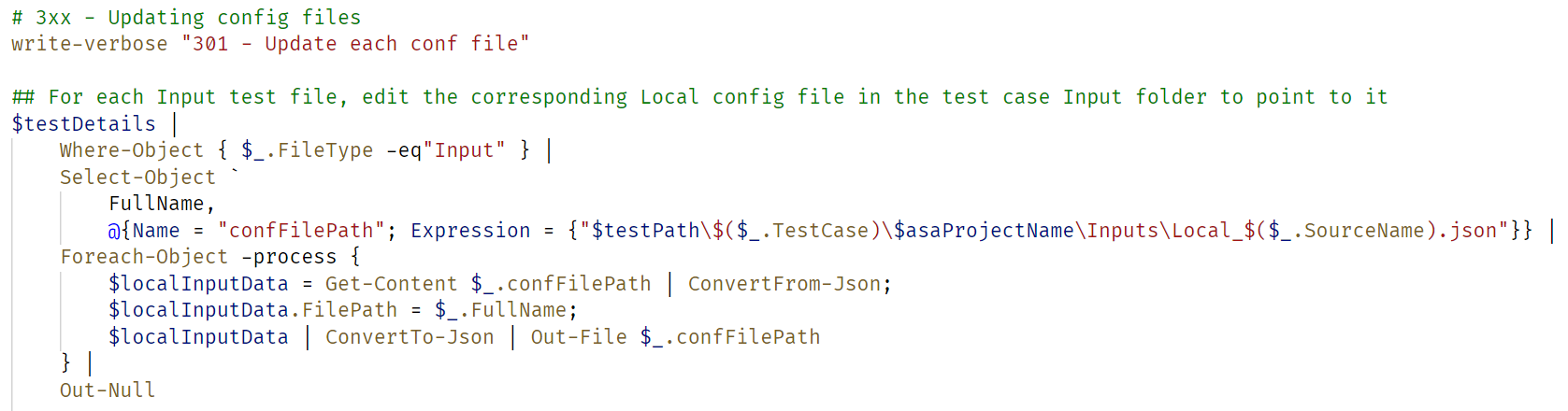
Sample of PowerShell code, the rest here
I’m starting Learn PowerShell Scripting in a Month of Lunches now, the follow-up to Learn PowerShell… focusing on scripting. I’ll surely add to the list of tips below when I’m done.